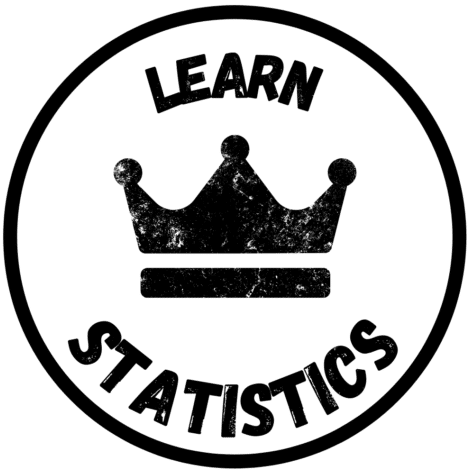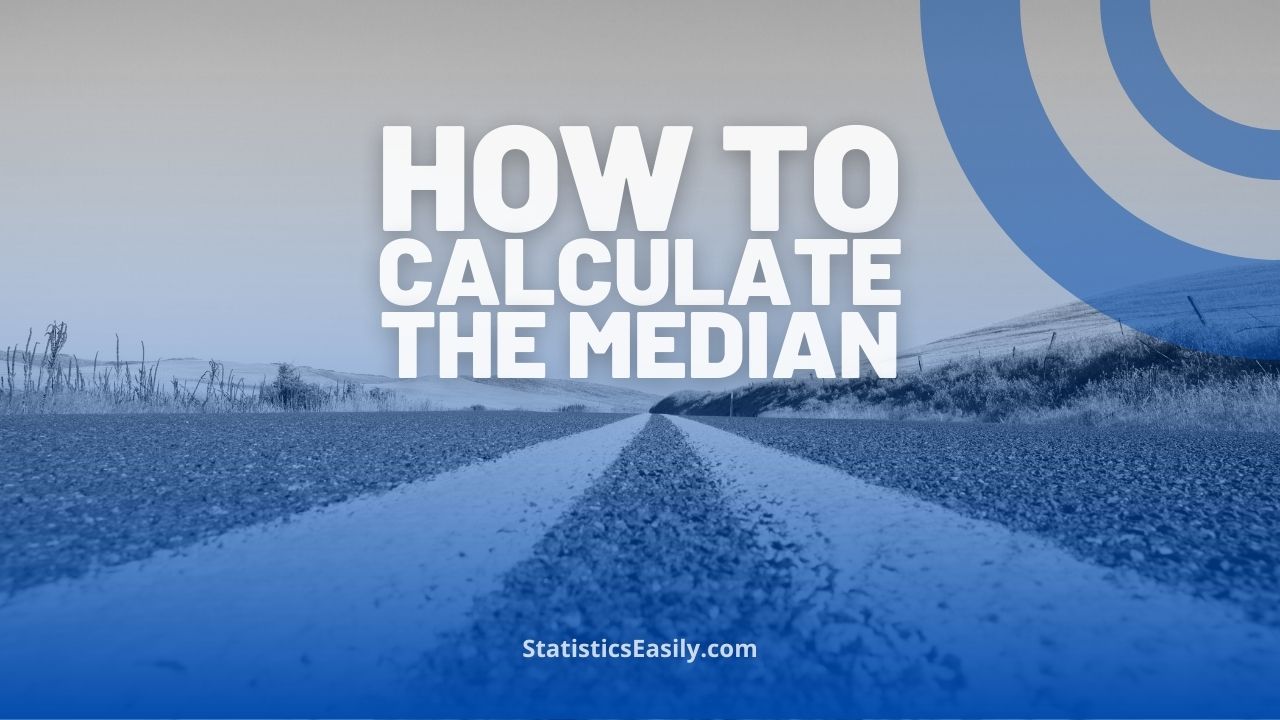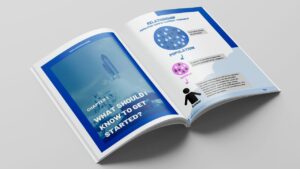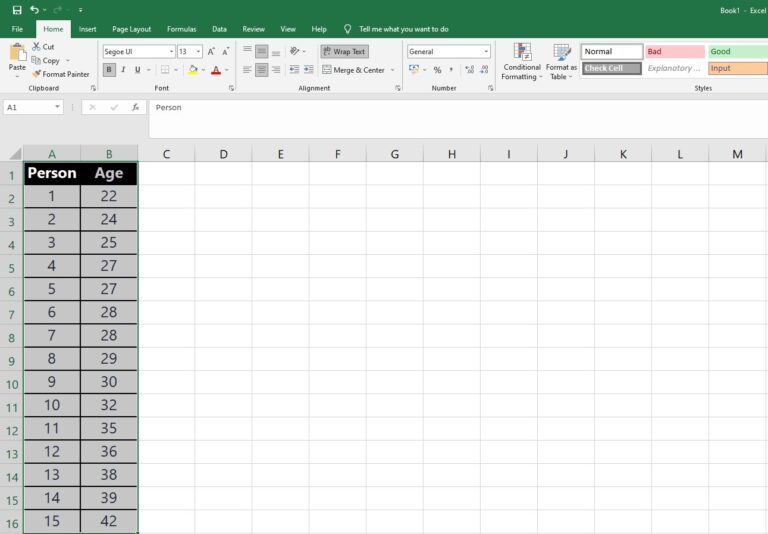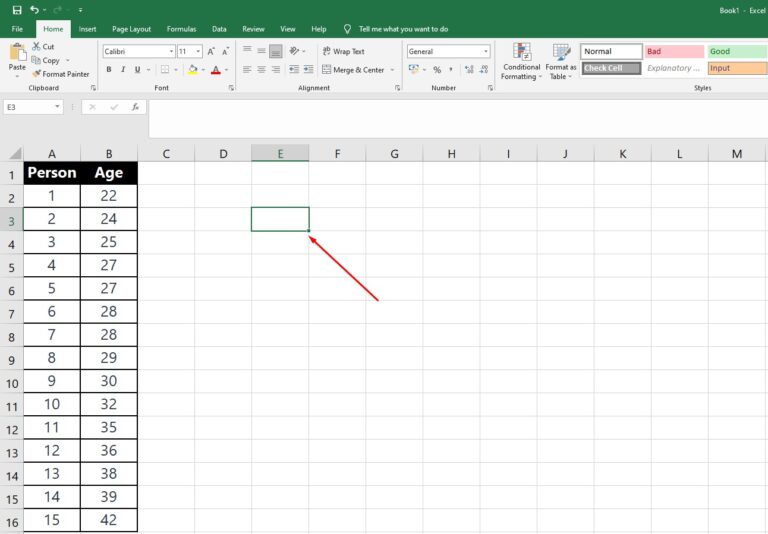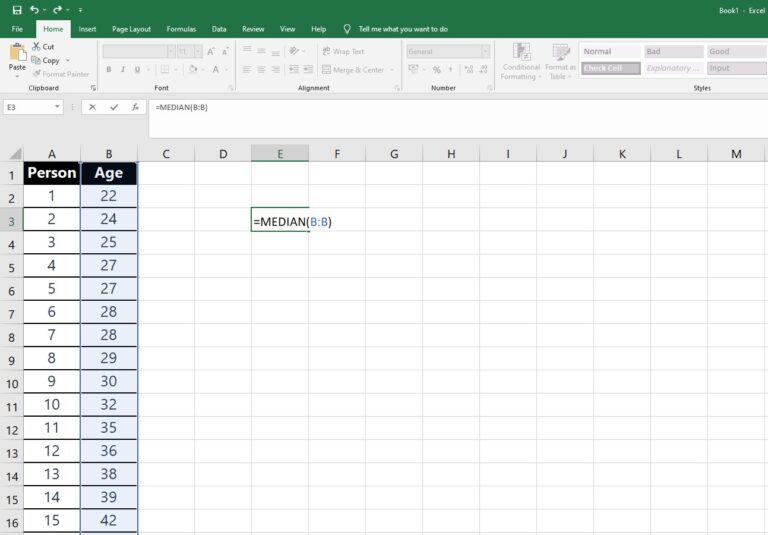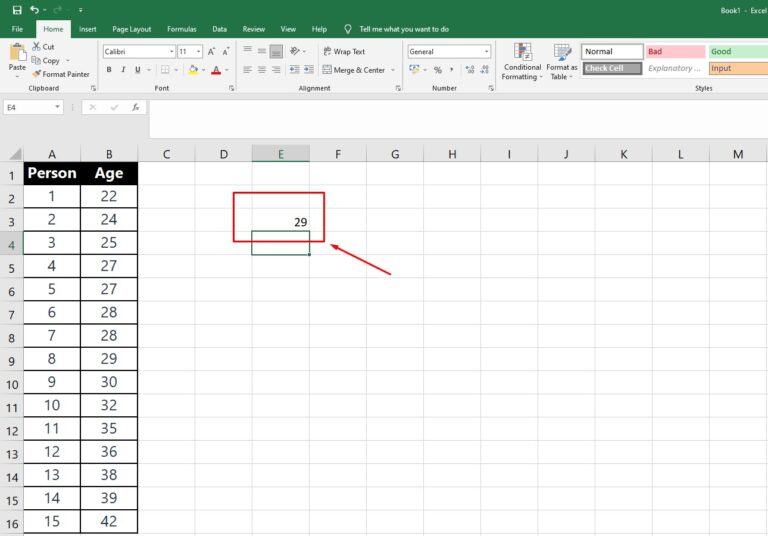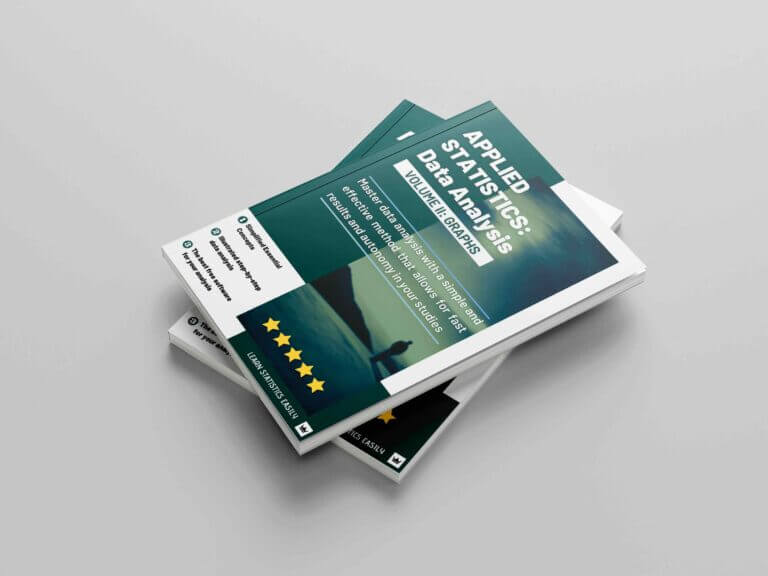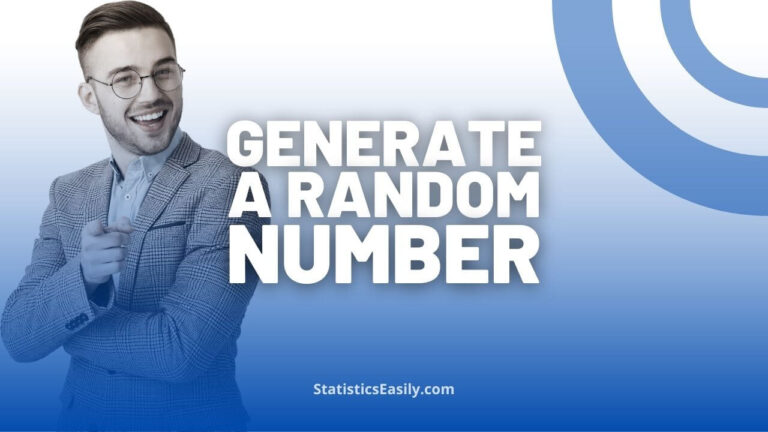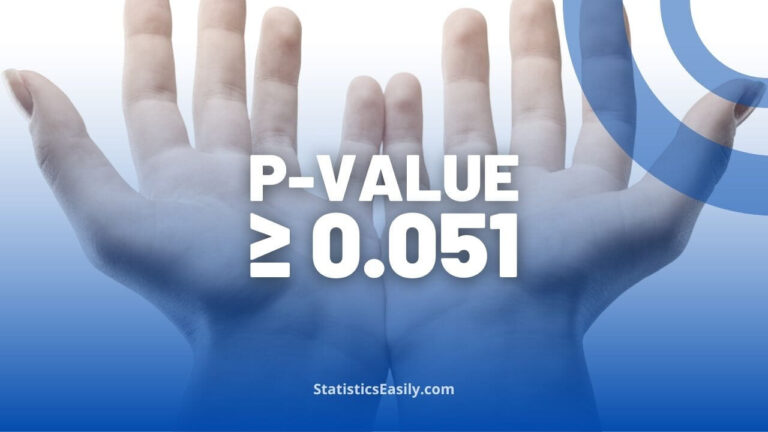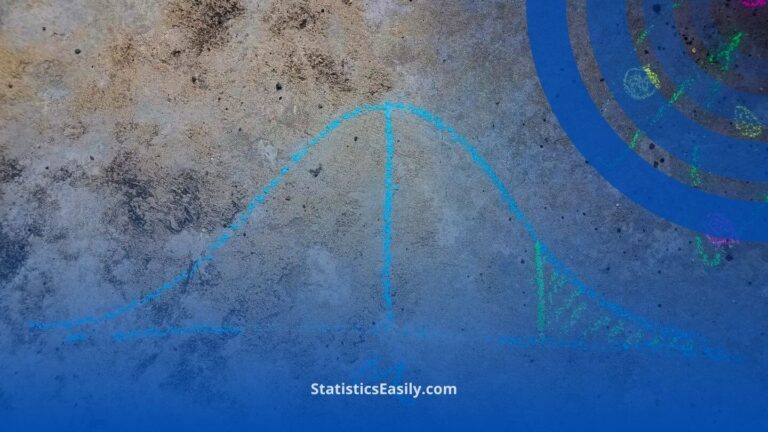How to Calculate the Median in Excel – Simple Steps
Learn how to calculate median Excel with MEDIAN and PERCENTILE.INC functions for practical data analysis and insights.
Highlights
- The median is a central tendency measure less sensitive to extreme values.
- In datasets with an odd number of values, the median is the middle value when data is sorted.
- The median is the average of the 2 middle values for datasets with an even number of values.
- The PERCENTILE.INC function can be used to find the median and other percentiles in the data distribution.
- Incorporating median values into statistical analyses can help to create more robust and accurate models.
What is the Median?
The median is a central tendency measure representing a dataset’s middle value when the values are sorted in ascending or descending order.
In other words, the value separates the dataset into two equal halves.
The median provides a better understanding of the center of the data distribution.
It is less sensitive to extreme values or outliers than the mean (average).
Median, Mean, or Mode?
The median, mean, and mode are all measures of central tendency that describe different aspects of a dataset.
Deciding which measure to use depends on the nature of your data and the information you want to obtain.
Median
As explained earlier, the median is the middle value of a dataset when the values are arranged in ascending or descending order. It is less sensitive to extreme values or outliers, making it an appropriate measure for datasets with skewed distributions or when there’s a need to minimize the impact of outliers.
Mean
We calculate the mean (average) by adding all the dataset values and dividing the sum by the number of values. The mean is more susceptible to being affected by extreme values or outliers. Therefore, it is suitable for normally distributed data or when you need a measure considering all data points.
Mode
The value that most frequently occurs in a dataset is the mode. It can be used for numerical and categorical data, unlike the mean and median, which only apply to numerical data. The mode is handy when identifying a dataset’s most common or typical value. However, there can be no mode, one mode (unimodal), or multiple modes (multimodal) in a dataset, which can sometimes limit its usefulness.
Choose the appropriate measure of central tendency based on the nature of your dataset and the purpose of your analysis:
Median: for skewed data or to minimize the impact of outliers.
Mean: for normally distributed data or when you need a measure considering all data points.
Mode: when the primary concern is analyzing categorical data or identifying the most common value.
How to Calculate the Median?
1. Arrange the data values in ascending order.
2. The median will be the middle value if the dataset contains uneven values.
3. But the median will be the average of the two middle values if the dataset has an even number of values.
Example Data
Here’s an example of a dataset representing the ages of 15 people attending a data science workshop:
💪 Become a Data Analysis Pro in No Time
Discover the Game-Changing Techniques Inside Our Ultimate Guide!
How to Calculate Median Excel
| Person | Age |
|---|---|
| 1 | 22 |
| 2 | 24 |
| 3 | 25 |
| 4 | 27 |
| 5 | 27 |
| 6 | 28 |
| 7 | 28 |
| 8 | 29 |
| 9 | 30 |
| 10 | 32 |
| 11 | 35 |
| 12 | 36 |
| 13 | 38 |
| 14 | 39 |
| 15 | 42 |
Calculating the median in Excel is straightforward using the built-in MEDIAN function. Here’s how to do it:
1. Organize your data in a column or row within an Excel sheet.
2. Click on an empty cell where you’d like the median value to be displayed.
3. Type the following formula: =MEDIAN(B:B)
NOTE: In this example, the range is B:B because the data we want to calculate the median is located entirely within column B. Therefore, you must adjust the range if your data is in a different column, row, or location. After typing =MEDIAN( you can manually select the data you want to calculate the median by clicking and dragging with the mouse pointer. This allows you to easily define the appropriate range for your dataset, regardless of its location in the worksheet.
4. Press Enter, and the median will be calculated in the cell.
Comparing the Different Methods
| Method | Formula | Description |
|---|---|---|
| MEDIAN function | =MEDIAN(range) | The simplest and most straightforward method to calculate the median using the built-in function. |
| PERCENTILE.INC function | =PERCENTILE.INC(range, 0.5) | Finds the median by returning the value at the 50th percentile using the PERCENTILE.INC function. |
Conclusion
Calculating the median in Excel is straightforward using the built-in MEDIAN function.
By understanding how to select the appropriate range for your dataset and entering the necessary formulas, you can efficiently find the median value for your data.
This measure of central tendency is valuable in data analysis.
It can help you gain insights into the distribution of your data, making it an essential skill to master for anyone working with Excel.
Discover FREE samples from our newly released digital book and unleash your true potential.
Dive deep into advanced data analysis techniques, master the art of determining optimal sample sizes, and learn to communicate results effectively, clearly, and concisely.
Click the link to uncover a wealth of knowledge: Applied Statistics: Data Analysis.